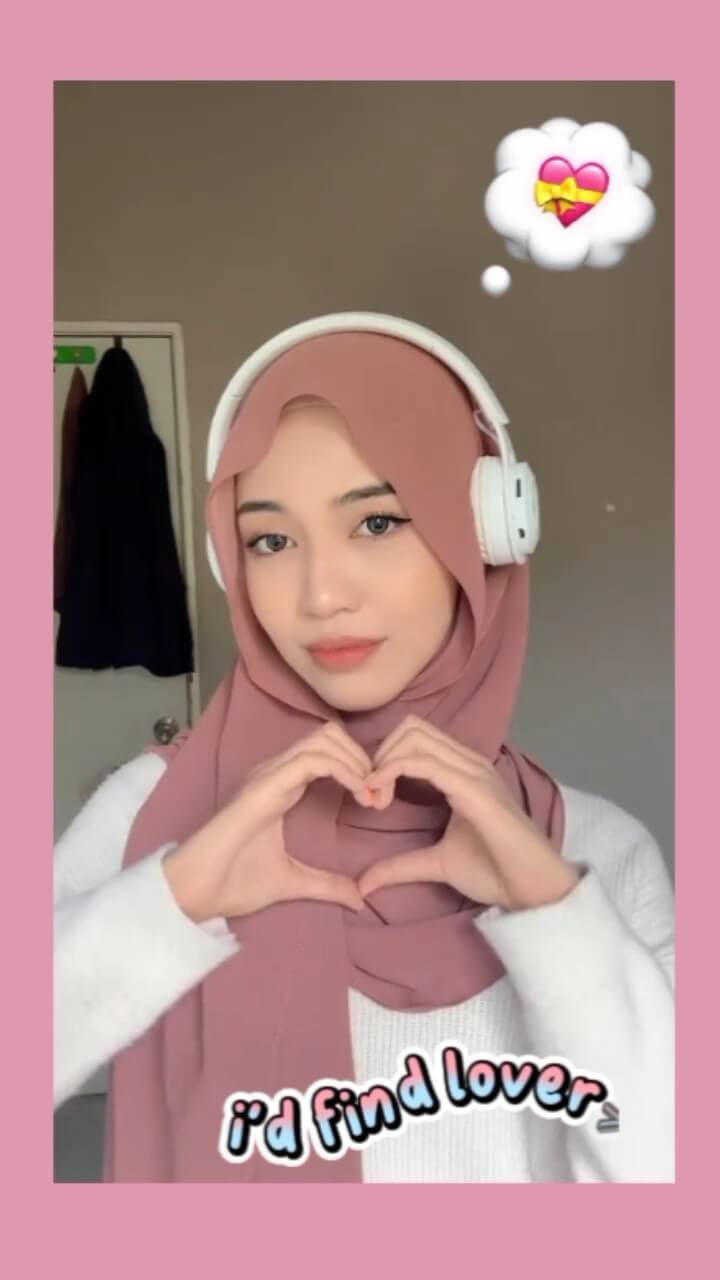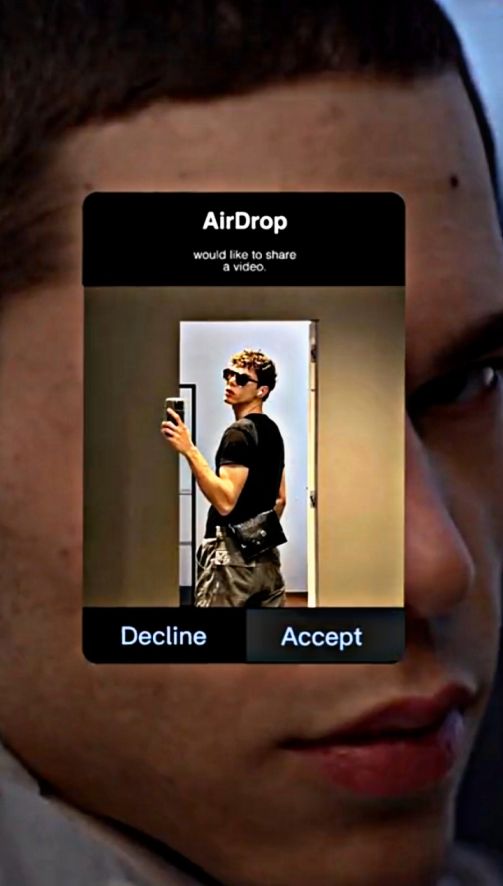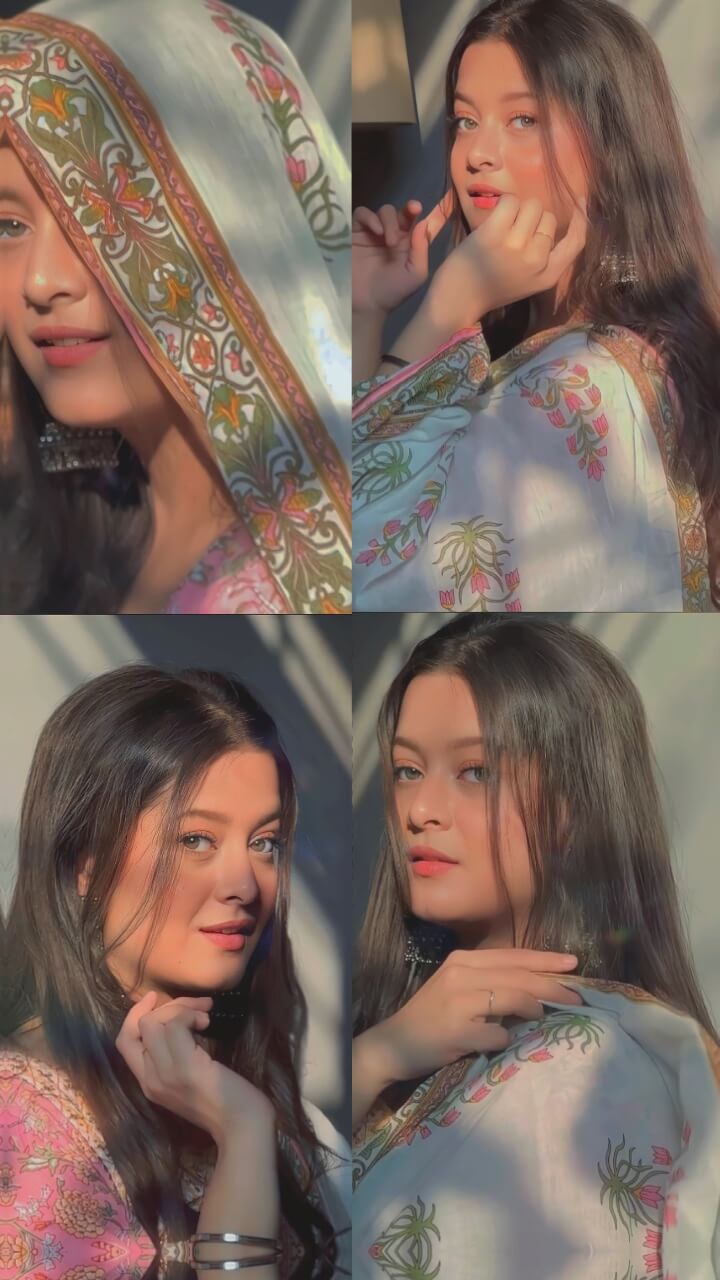The Beat CapCut template allows you to creatively sync your photos and videos to an energetic beat for engaging social media videos. As this beat-driven editing style continues trending and racking up millions of views, we have compiled multiple Beat CapCut template options to choose from.
The Beat CapCut templates include:
- A variety of musical beats from uptempo electronic to hip hop rhythms
- Precisely timed transitions and effects that sync clips to the beat
- Stylish animations and text overlays that pulsate with the rhythm
- Space to insert your own photos, videos, and text
To use a Beat template:
- Browse our selection of templates and choose your favorite beat and aesthetic
- Click “Use Template on CapCut” to open the template directly in the CapCut app
- Replace placeholder media with your own clips and photos to be synced to the beat
- Make fine-tuned adjustments like trimming clips and tweaking transitions
- Export and share your customized beat-driven video on social platforms!
Take advantage of the hugely viral beat syncing trend by selecting one of Beat CapCut templates to showcase your images and clips. Pick the perfect beat, insert your media, and create an engaging rhythm-based video that is sure to impress your followers!
Beat + Mirror Photos Edit Template
Emoji + Beat Photo Template
3D Smooth Image Transition
How to Use Beat CapCut Template?
To create a HD video using a Beat template in CapCut, follow these steps:
- Update CapCut App: Download and install the latest version of CapCut app on your smartphone.
- Find a Template: Open a any Browser on Android or iPhone and search capcuttemplatego.com.
- Pick Your Template: Choose a CapCut template that suits your preferences or visit ‘CapCut Template New Trend‘ for new trending templates.
- Template Usage: Click the ‘Use Template on CapCut‘ button to open your chosen template directly in the CapCut app.
- Personalize Your Video: Add photos and videos to the template to customize and add a personal touch to your final video.
- Export Your Video: Once satisfied with the edits, click ‘Export’ to render your video. You can choose your desired video format and resolution.
- Remove Watermark (Optional): To export your video without a watermark, choose the ‘Save and Share on TikTok’ option. This action will save your video and allow you to share it on TikTok with no watermark.