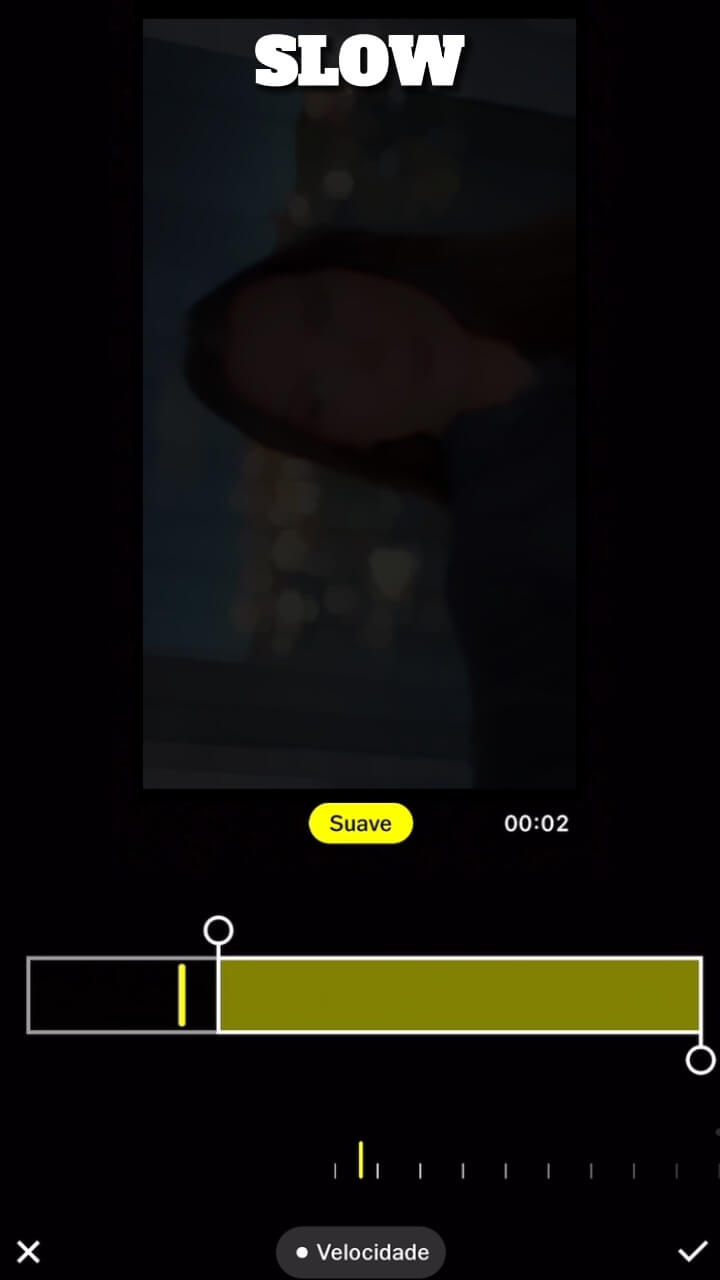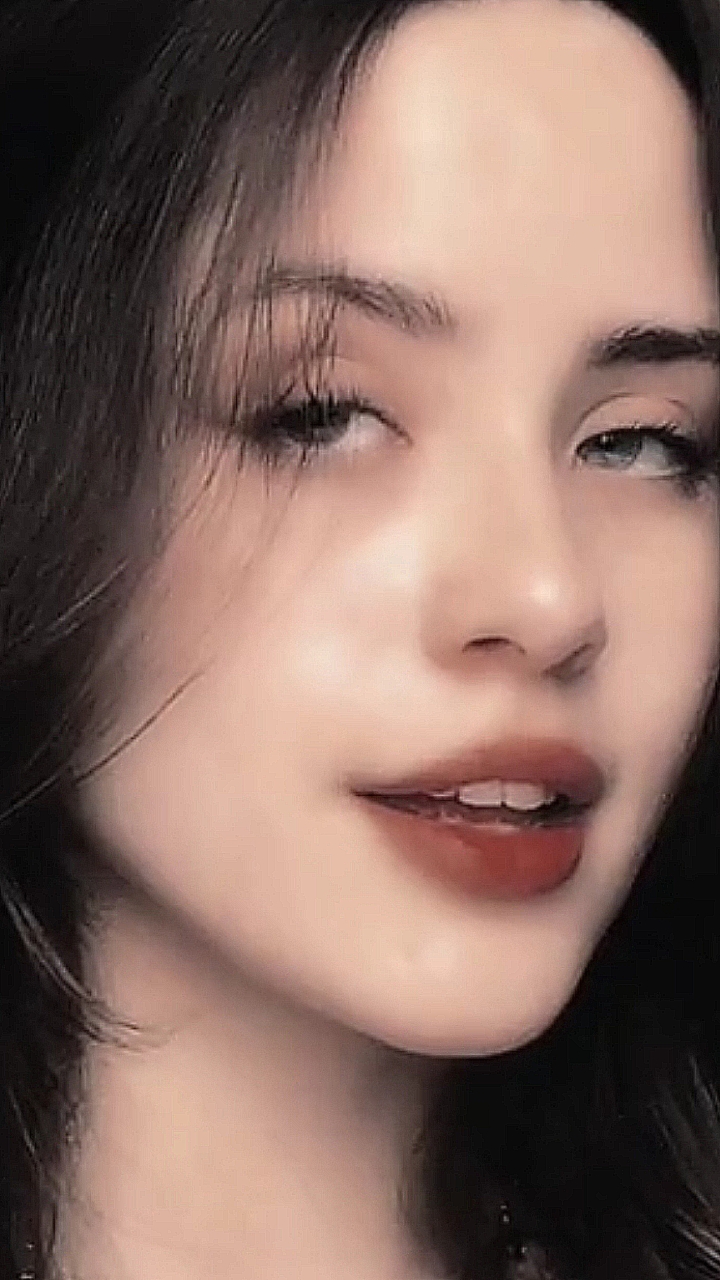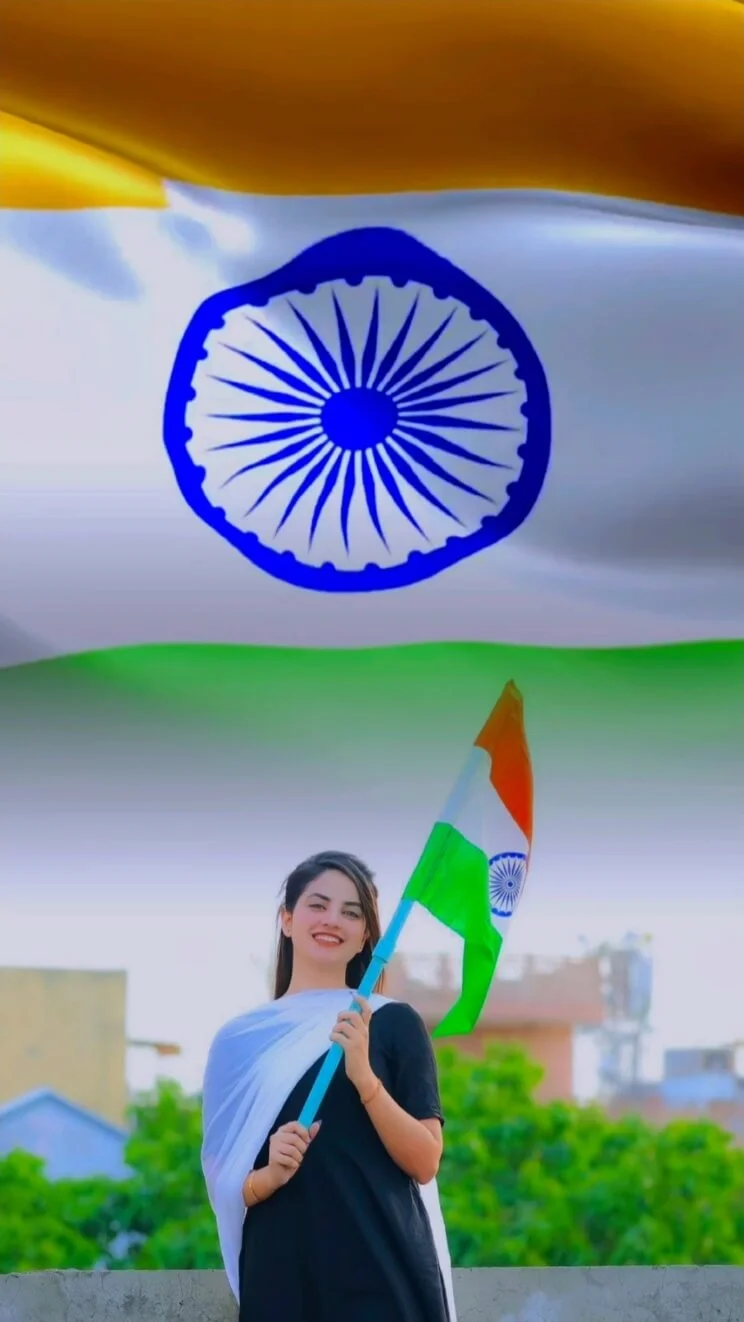Photo Dump CapCut templates have become a popular way to compile all your favorite pics and clips into a single video to share on social media. Our Photo Dump templates make it easy to turn your camera roll memories into an aesthetically edited, cohesive video.
The Photo Dump CapCut template include:
- Animated transitions like glitches, spins, and slides to transition between photos/clips
- Color filters and text overlays to add visual interest
- Upbeat background music to match the lively vibe
- Customizable text placeholders for captions
- Space to add tons of your photos and short video clips
To use a Photo Dump template:
- Browse our 4 trendy Photo Dump templates and select your favorite one
- Click “Use Template on CapCut” to open the chosen template in the CapCut app
- Add in your various photos and clips to the transition placeholders
- Customize the text, colors, music to your liking
- Export and post your finished photo dump video!
With the templates we provide, you can easily gather all your favorite pics and moments into a creatively edited video. Choose your template, fill it with your memories, customize it, and recap it all in an entertaining photo dump video!
Photo Dump Transition CapCut Template
Photo Dump New Trend Template
Photo Dump Beat Edit Template
Memories Dump Template
Mending Heart Photos Template
How to Use Photo Dump CapCut Template?
To create a HD video using a Photo Dump template in CapCut, follow these steps:
- Update CapCut App: Download and install the latest version of CapCut app on your smartphone.
- Find a Template: Open a any Browser on Android or iPhone and search capcuttemplatego.com.
- Pick Your Template: Choose a CapCut template that suits your preferences or visit ‘CapCut Template New Trend‘ for new trending templates.
- Template Usage: Click the ‘Use Template on CapCut‘ button to open your chosen template directly in the CapCut app.
- Personalize Your Video: Add photos and videos to the template to customize and add a personal touch to your final video.
- Export Your Video: Once satisfied with the edits, click ‘Export’ to render your video. You can choose your desired video format and resolution.
- Remove Watermark (Optional): To export your video without a watermark, choose the ‘Save and Share on TikTok’ option. This action will save your video and allow you to share it on TikTok with no watermark.