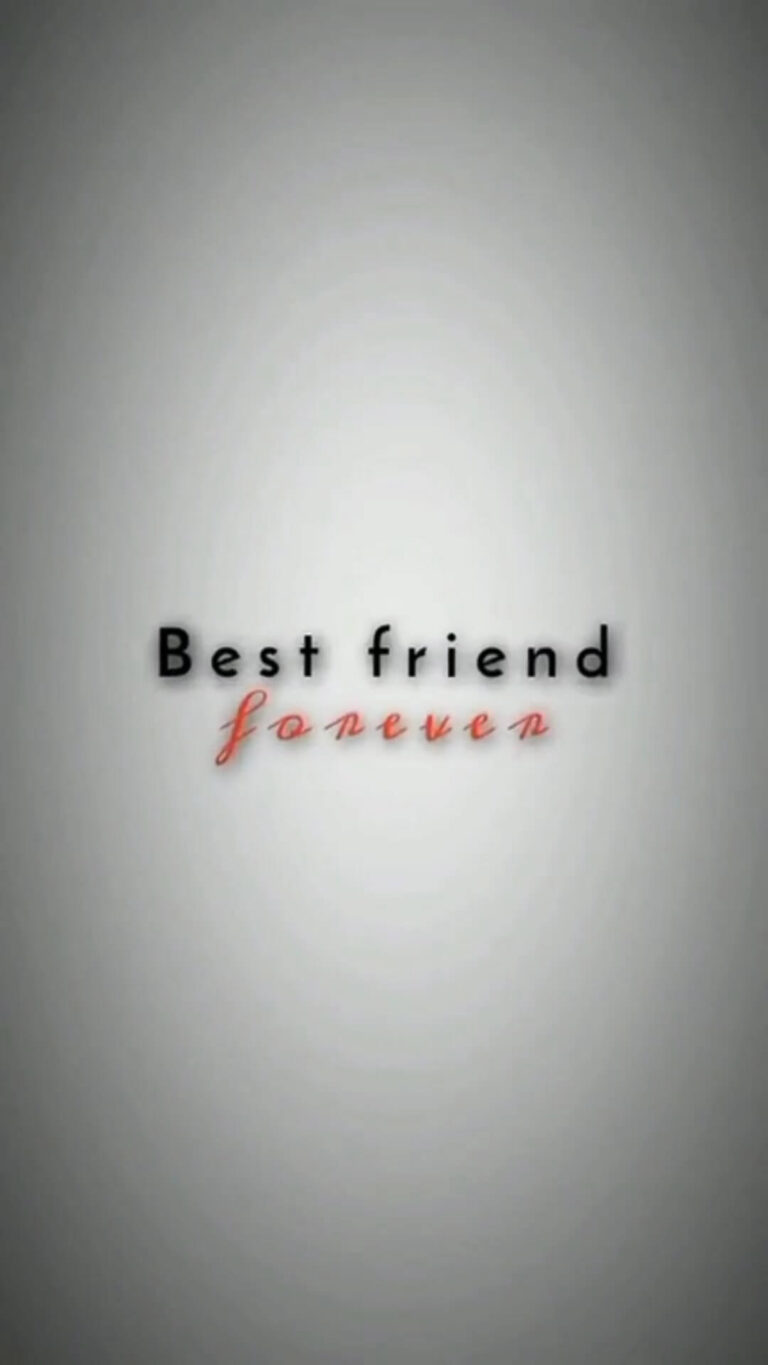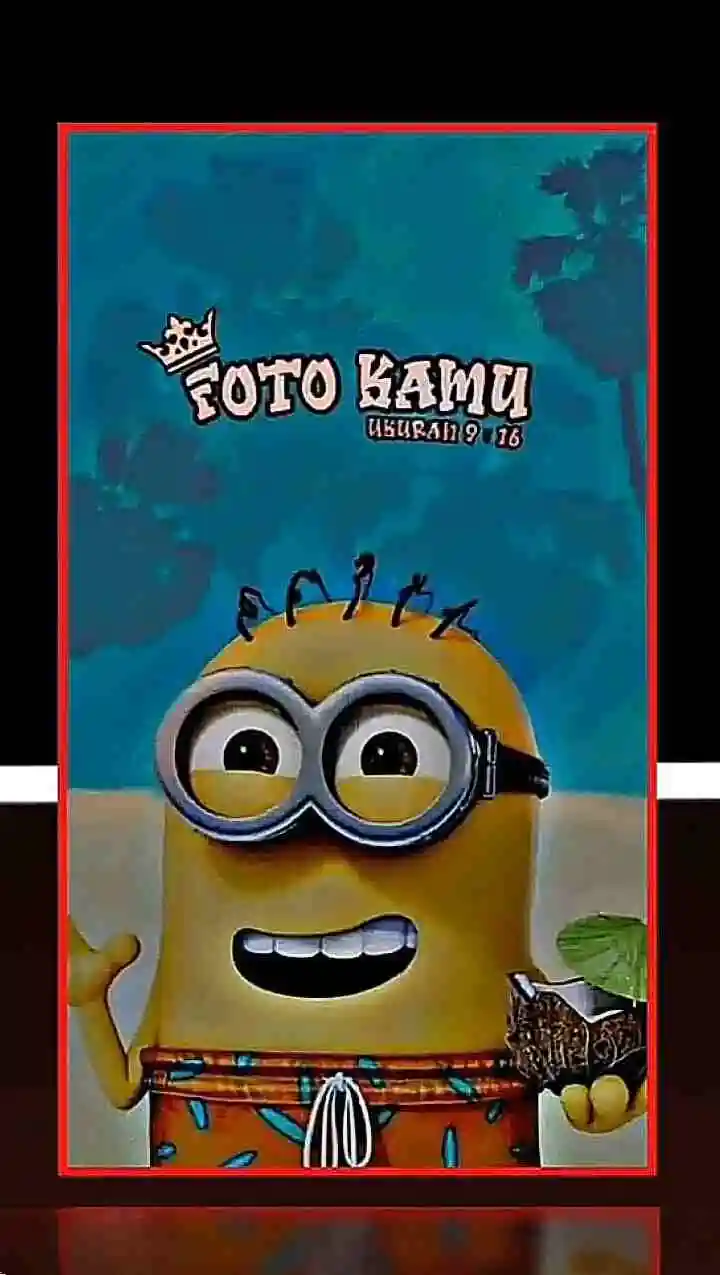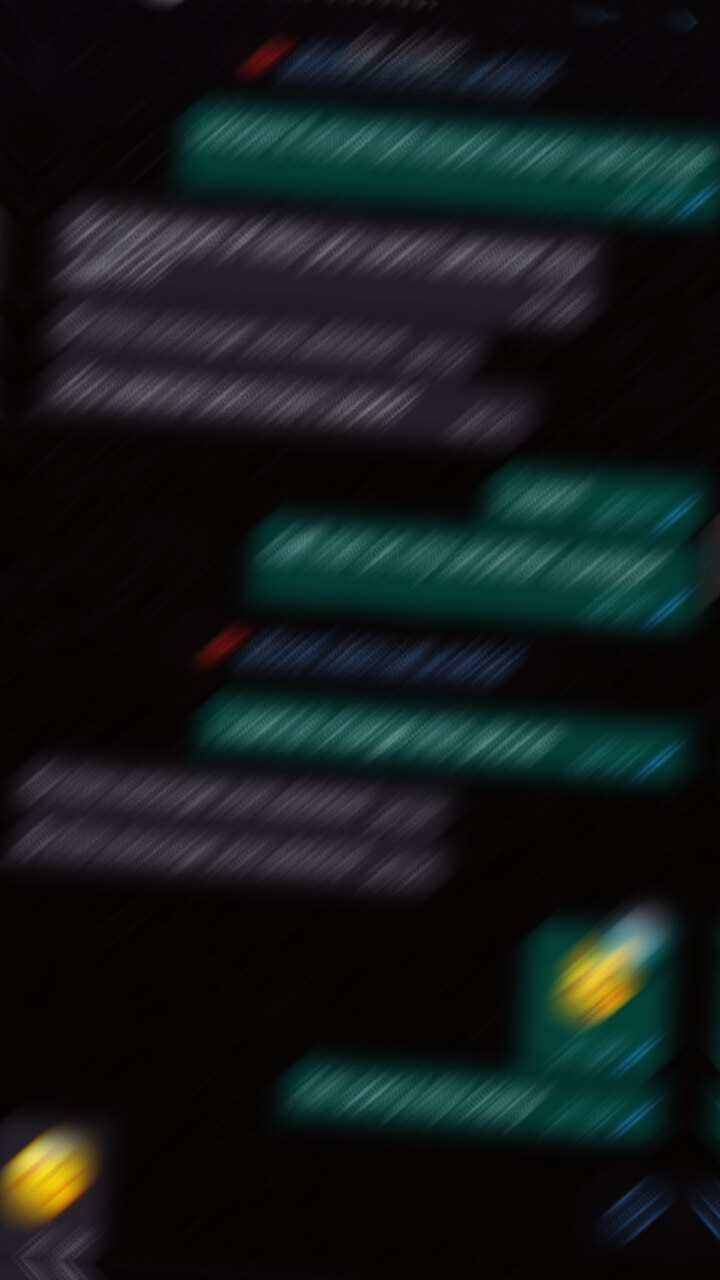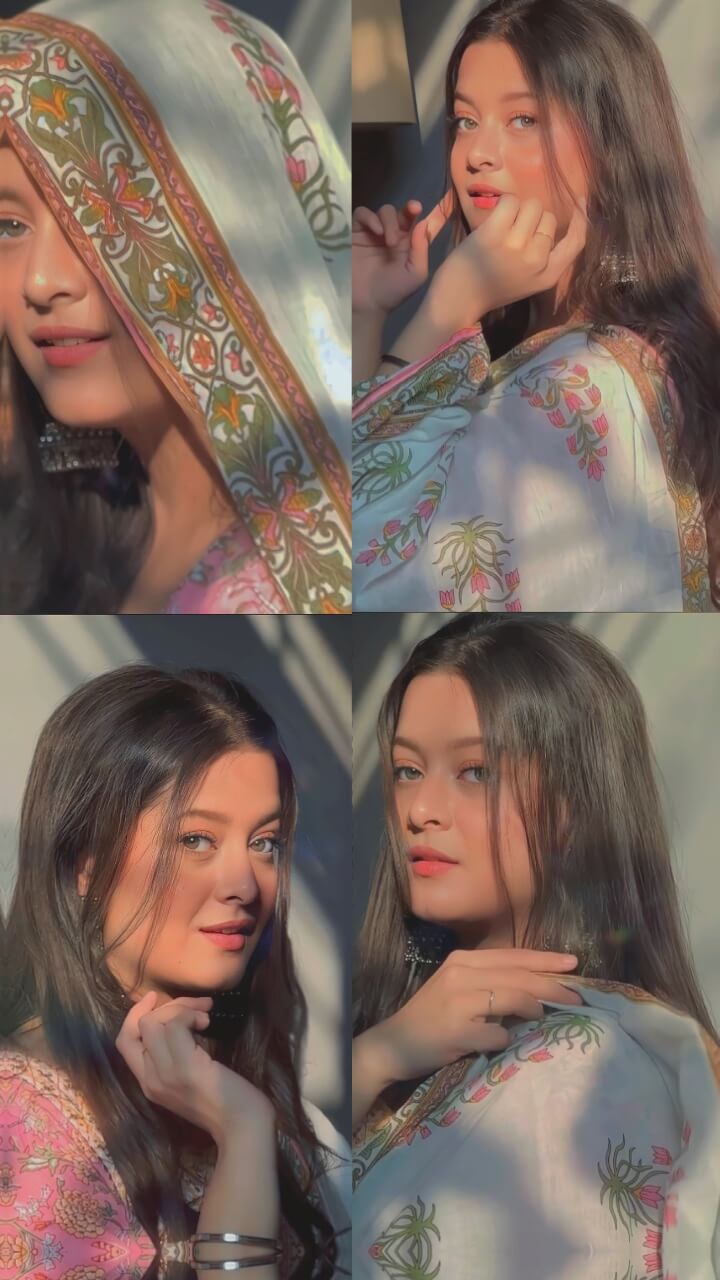Expressing sadness or emotional struggles can be difficult, but sharing these feelings creatively through video can be therapeutic. To help with this, we have shared a collection of Sad CapCut template specifically designed for conveying emotions nonverbally.
These Sad CapCut templates include:
- Somber musical backgrounds to set the melancholic mood
- Text overlay options with relatable sad quotes to choose from
- Slow motion effects and grayscale filters for added gloominess
- Space to insert your own meaningful imagery and clips
- Gentle zoom transitions between poignant scenes
To use a Sad template:
- Browse our selection of sad video templates and choose one that resonates.
- Click “Use Template on CapCut” to open your chosen template in the app.
- Personalize by adding your own evocative imagery that expresses your sadness.
- Adjust colors, fonts, effects to intensify the emotional tone.
- Export and share your feeling-evoking sad video with supportive followers.
Suffering in silence helps no one. Use these artistic templates to give visual form to your inner sadness in a positive, relatable way. Through the empathy of others, we realize we are not alone.
Delete All Memories CapCut Template
Heart touching Song CapCut Template
Phone Alone Song CapCut Template
Sad Music Aesthetic Template
Fake Friends Hindi Poetry Template
I’m so Lonely CapCut Template
How to Use Sad CapCut Template?
To create a HD video using a Sad template in CapCut, follow these steps:
- Update CapCut App: Download and install the latest version of CapCut app on your smartphone.
- Find a Template: Open a any Browser on Android or iPhone and search capcuttemplatego.com.
- Pick Your Template: Choose a CapCut template that suits your preferences or visit ‘CapCut Template New Trend‘ for new trending templates.
- Template Usage: Click the ‘Use Template on CapCut‘ button to open your chosen template directly in the CapCut app.
- Personalize Your Video: Add photos and videos to the template to customize and add a personal touch to your final video.
- Export Your Video: Once satisfied with the edits, click ‘Export’ to render your video. You can choose your desired video format and resolution.
- Remove Watermark (Optional): To export your video without a watermark, choose the ‘Save and Share on TikTok’ option. This action will save your video and allow you to share it on TikTok with no watermark.