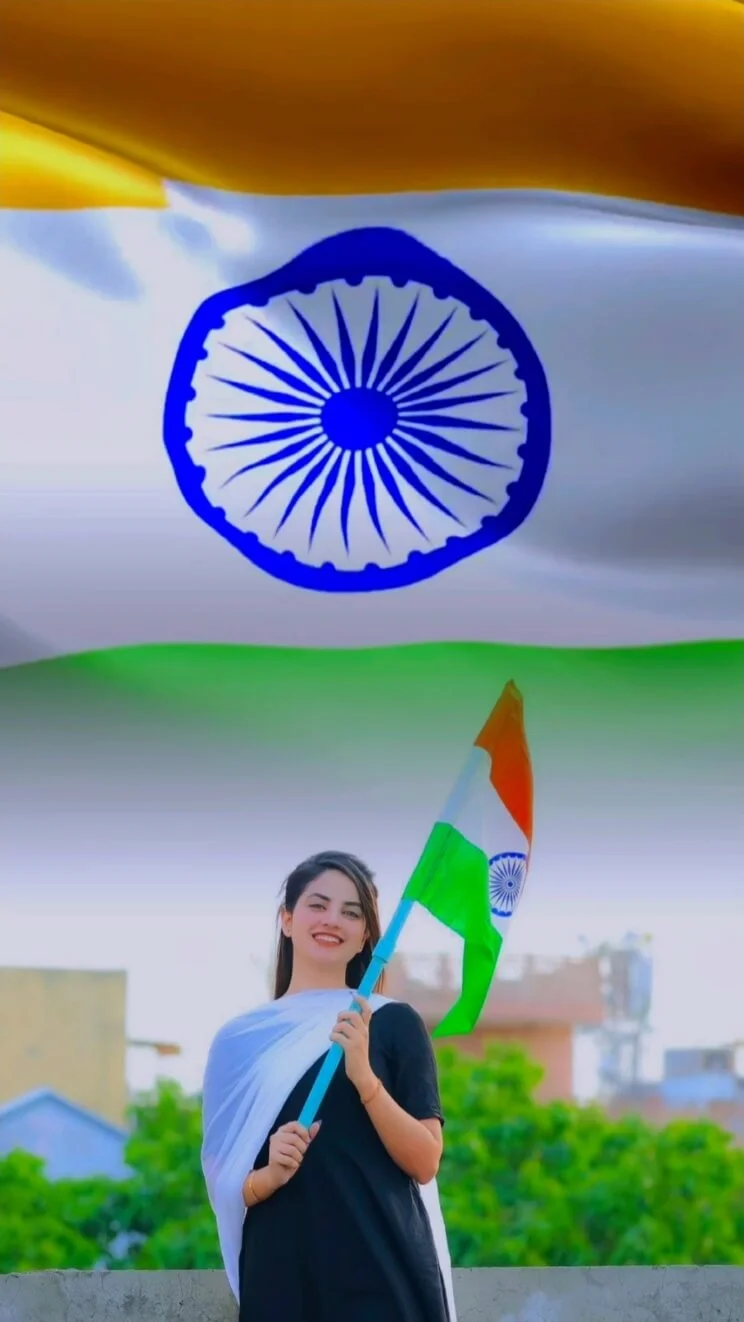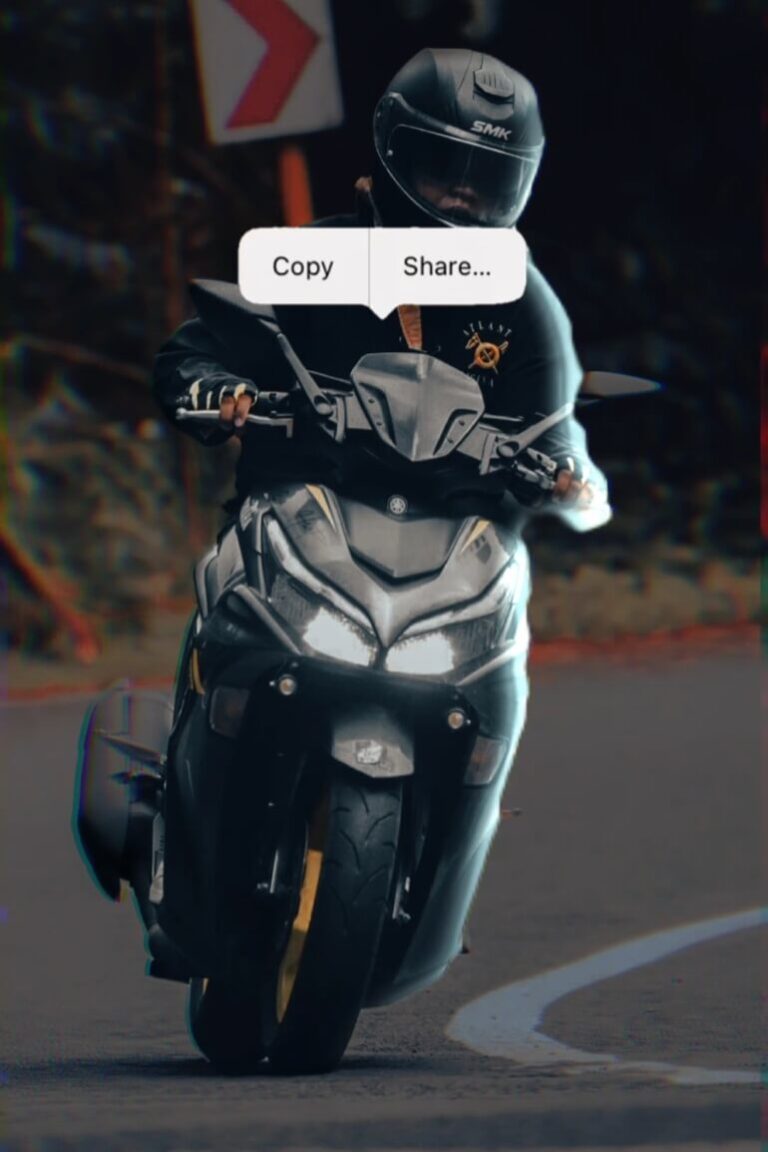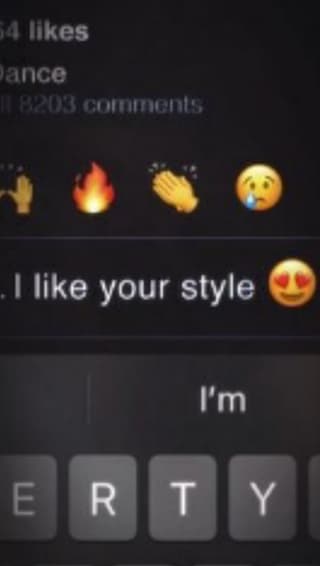Split screen transition videos have become hugely popular on Instagram for their engaging, puzzle-like reveals. To make it easy to create this viral effect, we have put together multiple split screen CapCut templates.
The split screen templates include:
- Animations dividing photos into pieces like puzzles or mosaics
- Cinematic transitions fitting the split pieces seamlessly back together
- Glitch sound effects synced to the photo splits and merges
- Customizable text placeholders for captions
- Space to insert your own photos to get the split screen effect
To use a split screen template:
- Browse our selection and choose a template with your desired split style
- Click “Use Template on CapCut” to open it directly in the CapCut app
- Add your own photos into the template to be split apart and rejoined
- Customize the look with text, colors, filters to match your aesthetic
- Export and post your engaging split screen video!
With these templates, you can easily create mesmerizing split screen photo transitions like a puzzle. Divide your images into pieces, transition them back seamlessly, and captivate your audience. Choose your favorite split effect and make an optical illusion video today!
Mass Zhee CapCut Template
Split Screen & Flash Effect Template
Middle of the Night Split & Blur Transition
Split Screen Beat Edits & Transitions
Split Screen & 3D Zoom Effect
Hola Song Split Screen Transition
Split Photo Collage and Blur
4 Photo Split Screen Static Edit
5 Photo Split Screen Edit CapCut
How to Use Split Screen CapCut Template?
To create a HD video using a Split Screen template in CapCut, follow these steps:
- Update CapCut App: Download and install the latest version of CapCut app on your smartphone.
- Find a Template: Open a any Browser on Android or iPhone and search capcuttemplatego.com.
- Pick Your Template: Choose a CapCut template that suits your preferences or visit ‘CapCut Template New Trend‘ for new trending templates.
- Template Usage: Click the ‘Use Template on CapCut‘ button to open your chosen template directly in the CapCut app.
- Personalize Your Video: Add photos and videos to the template to customize and add a personal touch to your final video.
- Export Your Video: Once satisfied with the edits, click ‘Export’ to render your video. You can choose your desired video format and resolution.
- Remove Watermark (Optional): To export your video without a watermark, choose the ‘Save and Share on TikTok’ option. This action will save your video and allow you to share it on TikTok with no watermark.